Creating an appointment only policy
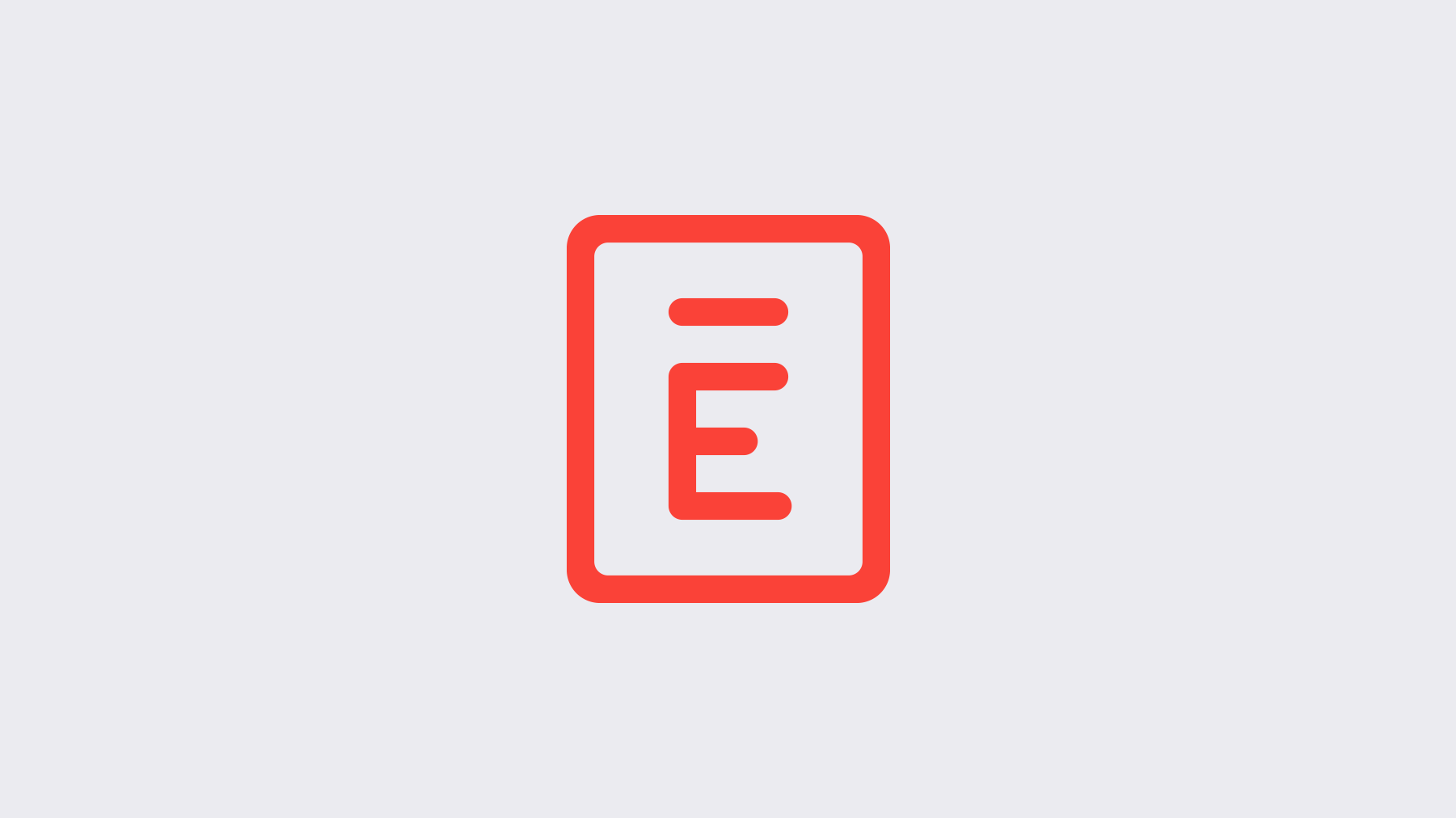
For companies where security is paramount, an appointment only policy can help the front desk team know who to allow through the doors. That’s why MailChimp created a policy like this for their Atlanta headquarters—their process ensures they know exactly who’s arriving, which employee they’re visiting, when, and why.
MailChimp is appointment only—no walk-ins allowed. That’s why the pre-registration feature is such an essential piece for us. We ask all employees to pre-register their guests in Envoy.
—Sharon Teng, Operations Admin Manager
Their team also loves that pre-registration lets you automatically email guests before their visit. Pre-registration makes easy to provide directions, remind guests what to bring, and more.
Ready to try it in your office? Here’s how:
Configure your settings
Enable pre-registration
When you enable pre-registration, every employee in your directory will have the option to invite visitors to your office. Enable pre-registration now.
Customize your pre-registration email
Any time someone invites a visitor, they have the option to automatically send an email to their guest. As an administrator, you get to choose the text for this email.
It’s most helpful to provide directions, remind them to bring their ID, or let them know other important arrival details. Learn how to customize your pre-registration email or get started now.
Set up ID check policies
With the Envoy Visitors Enterprise plan, it’s easy to enable the ID check feature. With this feature, you can simply click a button on the dashboard to record that an ID has been checked.
Prepare your team
Inform your front desk team
To carry out an appointment only policy, be sure to educate your front desk team about the important things:
- How to access the invites list
- Your policy for ID checks
Inform employees
You’ll also need to let employees know how to add expected visitors to Envoy. They have two options:
- Log in to Envoy web dashboard
- Use Envoy Passport app.
Run your front desk as appointment only
When a visitor arrives, ask for their name and who they’re here to see. Check your invites list. If the visitor is on the list, ask to see their ID. If their ID checks out, direct them to sign in on the iPad. Once their entry appears on the dashboard, record that you’ve checked their ID.
Bonus benefit: Envoy will instantly recognize their name and fill in the rest of their details!
We hope you've found this helpful! Stay tuned for more tips coming soon.
